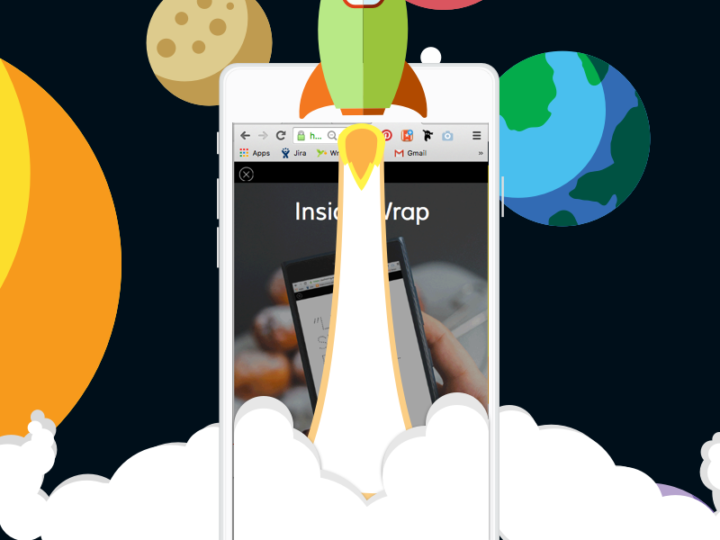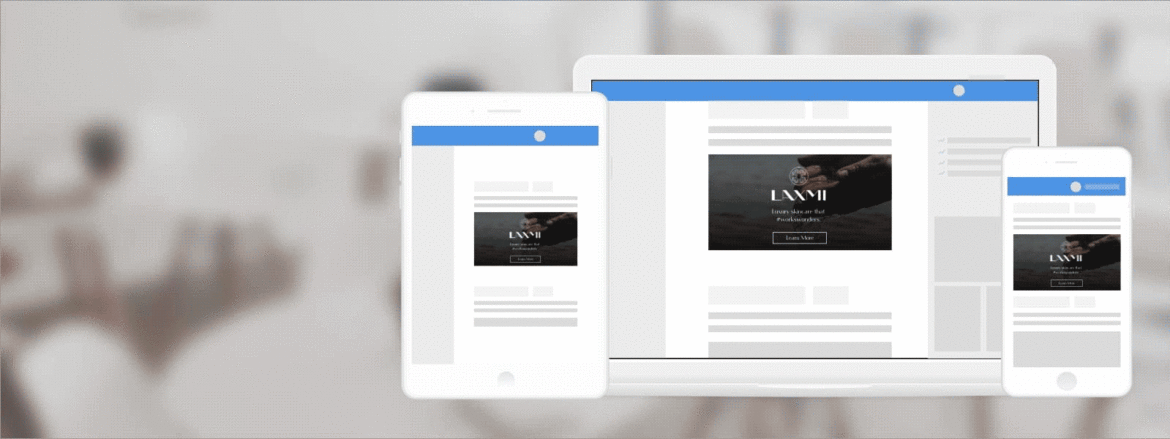
1. To share your Wrap so other users can view it, click on “Share Wrap” to the left of the Publish and Close buttons.

2. You can also share your Wrap by hovering over the Wrap you’d like to share under “My Wraps,” and click on the “Share” button.

3. You can also right click in the preview area of the Wrap, and select “Share Wrap.”

The Share Wrap dialog appears:

4. The Share Wrap dialog lets you share a Wrap in a number of ways:
- On Facebook: you can post a Wrap to a Facebook feed
- On Twitter: you can tweet a Wrap on a Twitter feed
- As a Rich HTML email: configure email code to embed the wrap via your own HTML email editor. Learn more about using rich email clients here.
- As a Text email: send the wrap via default email client
- As an embed: you can share your Wrap as a widget on any Web page by inserting a couple lines of code into any Web site.
- Through ad servers, as an MRAID-compliant ad tag: you can traffic a Wrap as an ad unit, on ad servers or in a native app as a WebView. (Note: this capability may require an add-on product pack. Contact your sales rep for more information)
- As a link: you can send a Web page URL as a link to others, or embed the link within an email or SMS message
Note: In order to share from your brand’s property, you must be first logged into that account. You may need to log out of any account first before you open the Share dialog.
5. You can also share directly from your brand’s property by copying and pasting the link into a new post in Facebook or Twitter desktop or mobile apps/browsers. (Make sure you are logged in first). Your Wrap’s open graph social properties should already be configured and it will show up when you post. If you haven’t customized the banner and text, you can do that first by viewing this article Editing Covers and FB/Twitter Share Copy.



See related article Editing Covers and FB/Twitter Share Copy