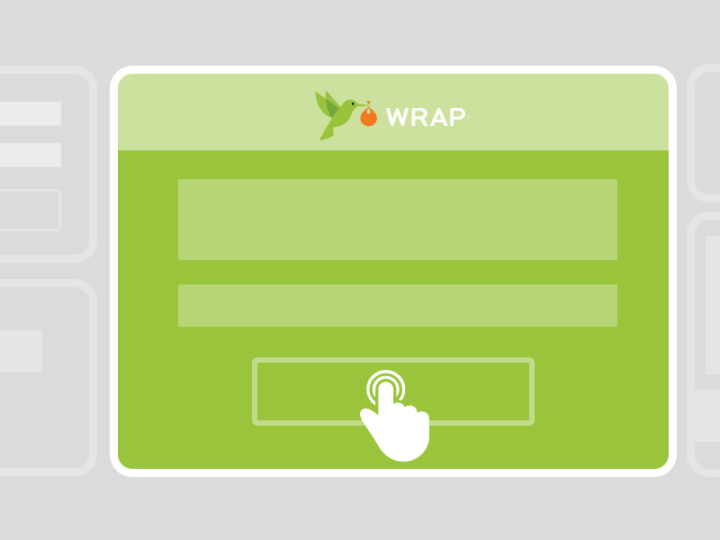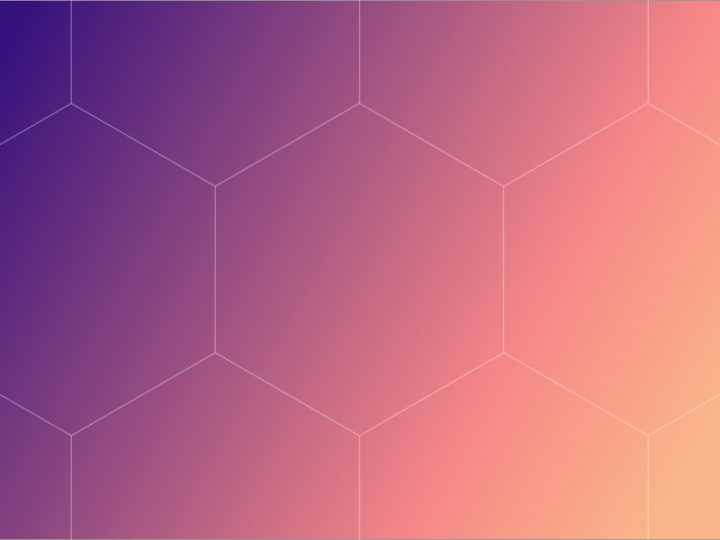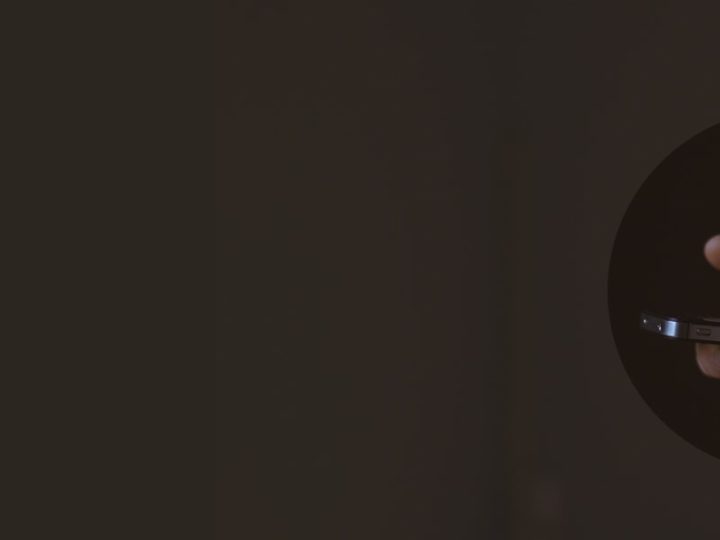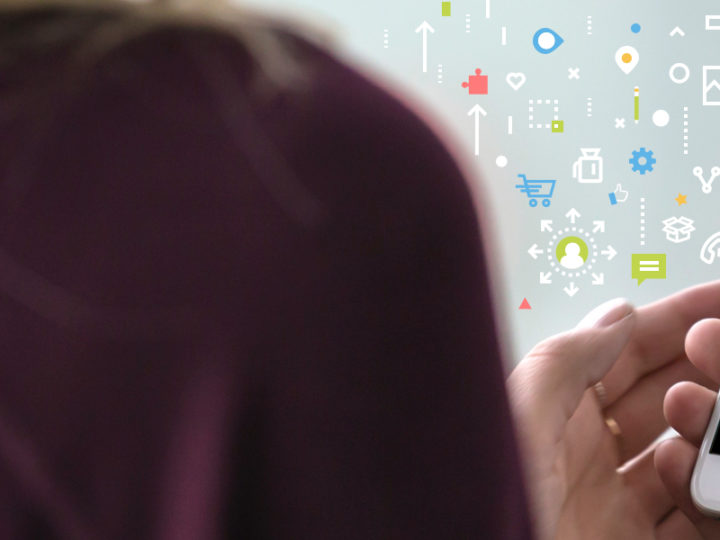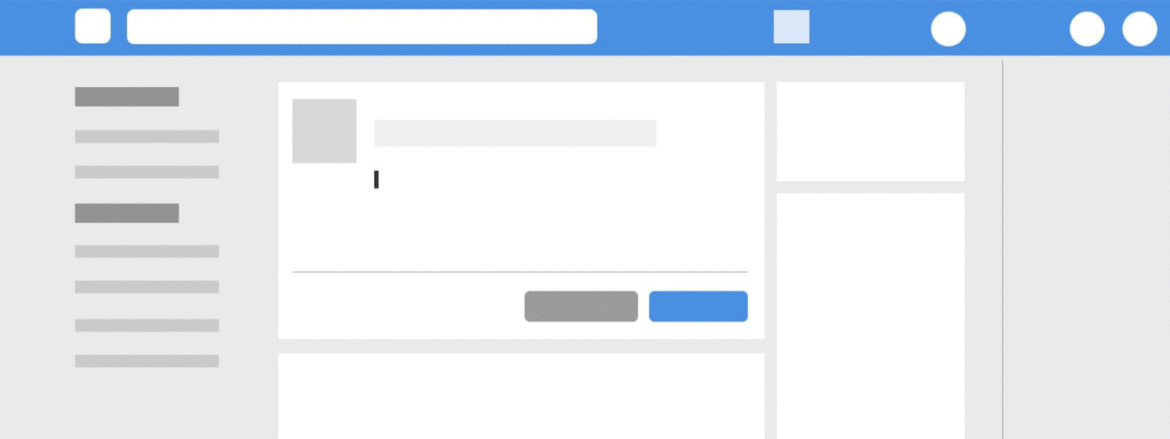
Distributing your Wraps on Facebook and Twitter is an easy and cost effective way to engage your audience. We’ve outlined the best way to optimize your copy for both of these platforms.
1. To edit a cover, hover over the Wrap whose cover you would like to edit. Click the “Share” button and the Share Wrap overlay will appear.

2. Click “Edit & Preview” under the cover or default share copy you would like to edit.

3. The default will be a cropped portion of the cover page. Scroll down to “Image” and you can opt to “Use Photo” (see important note below) or “Use Card” (which can utilize any Card within the Wrap). You will also be able to customize the share copy you see under the fields “Title” and “Description” for Facebook, and the fields “Default Tweet,” “Title,” and “Description” for Twitter.
NOTE: If uploading a custom horizontal banner as your cover, dimensions are 1200×630. Please keep in mind Twitter’s max file limit is 1MB, so we recommend saving out in JPEG format rather than PNG.

If you “Use Photo” you can upload any photo you would like to use. Click “Done.”

4. You can move the image up and down until the desired cover image is chosen. Click “Done.” You can preview the final cover.

5. If you “Use Card” you can select the Card within the Wrap you’d like to use. Click “Done.”

You will be able to drag the image up and down until you see your desired portion you would like to use. Click “Done” and you will see the preview of the newly selected image.